Introduction
- Cloud computing is internet-based computing whereby shared resources, software and information are provided to computers and other devices on-demand, like the electricity grid.
- Cloud computing is a culmination of numerous attempts at large-scale computing with seamless access to virtually limitless resources.
- On-demand computing, utility computing, ubiquitous computing, autonomic computing, platform computing, edge computing, elastic computing and grid computing.
- On-demand computing, utility computing, ubiquitous computing, autonomic computing, platform computing, edge computing, elastic computing and grid computing.
- A number of characteristics define cloud data, applications services and infrastructure:
- Remotely hosted: Services or data are hosted on a remote infrastructure.
- Ubiquitous: Services or data are available from anywhere.
- Commodified: The result is a utility computing model similar to traditional of traditional utilities, like gas and electricity; you pay for what you need!
- Cloud Computing = Software as a Service + Platform as a Service + Infrastructure as a Service.

Cloud Service Models
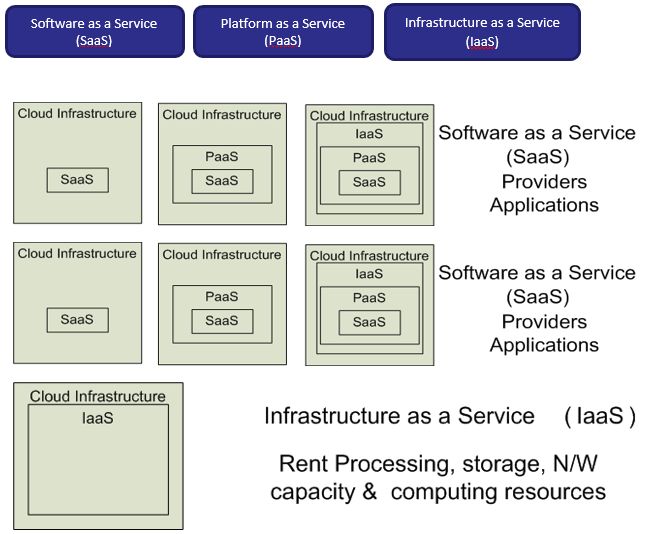
Windows Azure

Microsoft Azure, known as Windows Azure, is a cloud computing platform and infrastructure, created by Microsoft, for building, deploying and managing applications and services through a global network of Microsoft-managed datacenters. It provides services and supports many programming languages, tools and frameworks, including both Microsoft-specific and third-party software and systems. Azure was released on February 1, 2010.
- Enterprise-level on-demand capacity builder
- Fabric of cycles and storage available on-request for a cost
- You need to use Azure API to work with the infrastructure offered by Microsoft
- Significant features: web role, worker role , blob storage, table and drive-storage
Amazon EC2
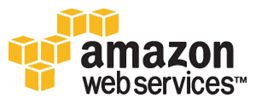
- Amazon Elastic Compute Cloud (Amazon EC2) is a web service that provides resizable compute capacity in the cloud.
- EC2 provided an API for instantiating computing instances with any of the operating systems supported.
- It can facilitate computations through Amazon Machine Images (AMIs) for various other models.
- Signature features: S3, Cloud Management Console, MapReduce Cloud, Amazon Machine Image (AMI)
- It is designed to make web-scale computing easier for developers.
- Excellent distribution, load balancing, cloud monitoring tools
Google App Engine

- This is more a web interface for a development environment that offers a one-stop facility to design, develop and deploy Java and Python-based applications in Java, Go and Python
- Google offers the same reliability, availability and scalability at par with Google's own applications
- Interface is software programming based
- Comprehensive programming platform irrespective of the size (small or large)
- Signature features: templates and appspot, excellent monitoring and management console
2013 Figures
Included in the comparison is the annualized gain or loss and total gain or loss of IBM, Microsoft, Oracle and SAP shares for the same time period. The following graph provides a comparison of the best performing cloud computing stocks as of December 27, 2013:
Included in the comparison is the annualized gain or loss and total gain or loss of IBM, Microsoft, Oracle and SAP shares for the same time period. The following graph provides a comparison of the best performing cloud computing stocks as of December 27, 2013:
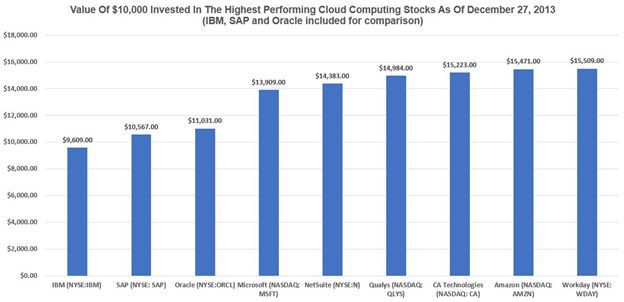
Commercial Cloud Offerings
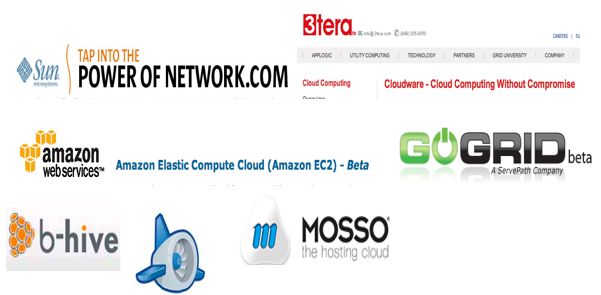
Cloud Distribution Examined
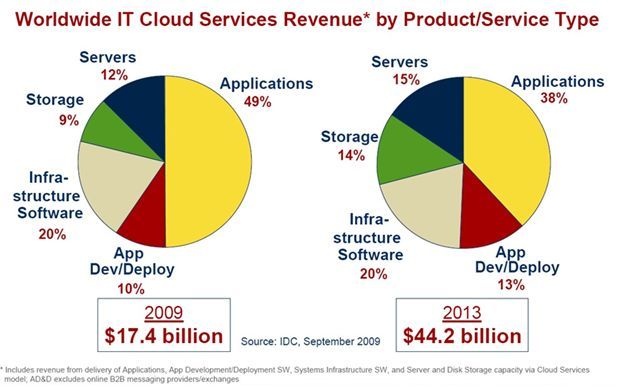
Comments
Post a Comment